If you’re here it’s because you’re like me, curious! And want to know how to make animated videos. Today I’m going to talk about how to create animated videos and show you how to create this content from different devices.
Within the topic of how to make animated videos we will talk a little bit more about video animation in general, the frequency we see it around, the professional who works with it, why to produce it. All in a brief way only to make you think more about where your creation can reach.
As today many things are done by cell phones, I couldn’t leave out possible ways to create your animated videos. So, if you’re here for it check the topics: how to make animation videos in mobile Android and how to make animated videos on your iPhone to have the right information for you.
In the last topic: how to make animated videos on your computer, I’ll talk about a app where you can use a lot of resources to create your video animation. I will describe step-by-step the download to the place where you can start your art.
Learn more…
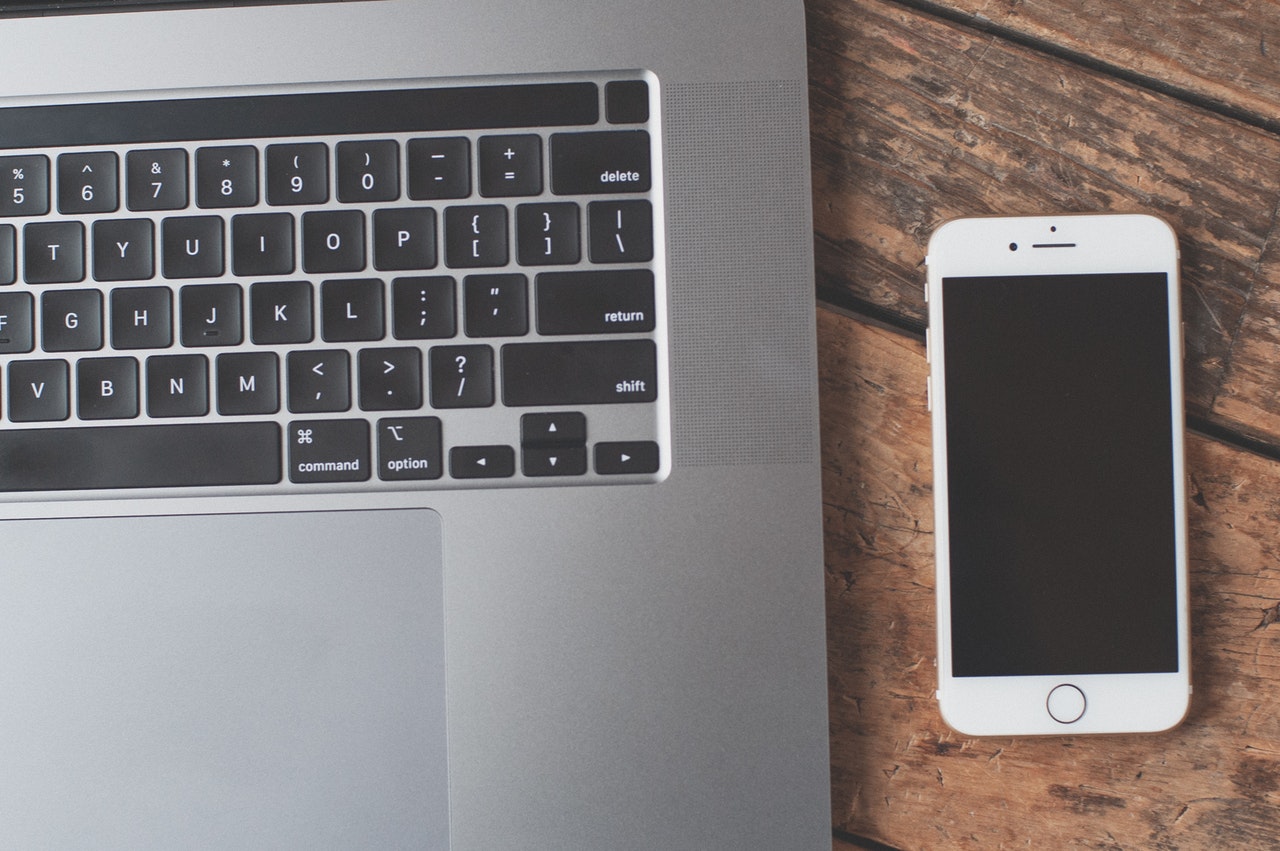
How To Make Animated Videos
Animated videos are really cool and before talking about how to make animated videos, I would like to say that we are always running out of them on the internet, all the time, but it is important to highlight the amount of illustrated videos that are used by companies for business matters. So, we can do more than an animated vídeo if we think a little deeper in this subject.
It’s no doubt a very attractive resource to explain things in a lighter and more playful way whatever kind of animated video you decide to produce, don’t you think?
So my friends, in addition to wanting to know how to create animated videos if you caught a taste for the theme, I think it’s important not to rule out the possibility of becoming a professional video animator. For that, look for an animation course like Skillshare for example.
The video animation is good for classes, youtube channels, business, social media, and so on. If you don’t have any preview experience I will show good tips and methods for you to take your idea off the paper and give life for that, and in the future to become a specialist.
How To Make Animation Video In Mobile Android
Well, now let’s talk about how to make animation videos in mobile android. Obviously, cell phones should bring us resources to create our animated videos.
In this topic about how to make animation video in mobile I will show an app available to Android called “RoughAnimator – animation app” as you can see below:
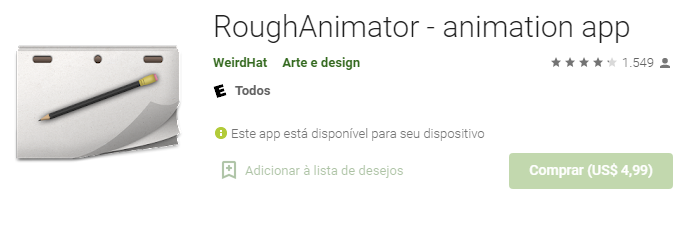
So the first thing to do is download this app on your Play Store, then launch it. After do it follow the steps:
- Click on “New Project” in the bottom right of your screen.
- Give a name for your project. Choose the camera size in 1920 x 1080 and the framerate per second: 12 and click on the “Okay” button.
- Now you have already opened your canva, let’s understand the tools.
- Over the sheet, you’ll see the “background” button (for you choose some background already prepared from the app to download or get from your device.
- Over it, there will be the “Layer” (where you can control your creation)
- In the tool option, there are the brush (for you draw choosing the options inside it), erase, can of paint (for you fill the draws with the color you want), select (it is for you move your draws), undo, redo, play ( for you pass the movie you made), backward and forward your frames and onion (very important for you have a reference before to create a new layer).
- On the upper left side, you’ll find the button “Modify layers” where you can create a new one and combine it with others that already exist.
- If you want to export your creation you have to go to the three lines icon (on the upper right side) click on it and then choose “export video”.
So, my friends, that’s a basic approach about this program only for you to start to create. I know that there are many more tools there, that I’m sure you’ll understand trying because it is a very friendly program.
How To Make Animated Videos On Your iPhone
In this topic, we are going to talk about how to make animated videos on your iPhone. These days we spend a lot of time on cell phones, learning how to make animation videos on mobile, and for that reason, I’ll bring you a tip for you to give your best through your iPhone to create animated videos.
The app I will bring to you is called “FipaClip” available on your iPhone or iPad as you can see below.
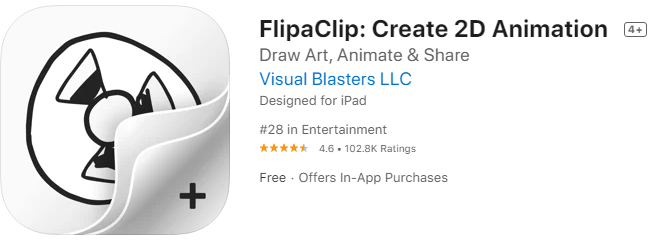
But what now? how to make animated videos on your phone? Let’s see it now following the steps:
- Download and launch it.
- Once you open it, click the “+” sign at the bottom of the screen.
- Customize your project by giving a name for it.
- Use “background” buttons to choose some background already prepared from the app to download or get from your device.
- “Canvas Size” choose the right size and resolution for which platform you’ll produce.
- “Frame per second” means you have to choose the quantity of drawing per second you want to produce and how fast your animation will be (24 is the more used but 12 is more indicated for beginners).
- After that, tap on “Create Product” to open the animation interface.
- There you’ll find the regular tools on the left of the screen as the pen (to choose size, opacity, and color), eraser, select (to move your draw), paint (to paint all draw), text (to write) and “audio” (to include audio on your animation)
- At the top of the page, you’ll see the following buttons: ruler (to size and give form to your draw), copy and paste (you’re going to need that to produce your frames), undo, redo, and four arrows (to resize your draw). Now, the three little dots at the right upper side can be used as settings for other changes you want to make like “make movie”.
- At the bottom will be your animation timeline, where your audio will also be included when you create one, the layers will be at the bottom right.
Now you are prepared to create your masterpiece, after finishing it, don’t forget do got o “make movie” at the three dots and then share it.
How To Make Animated Videos On Your Computer
For those of you that want to know how to make animated videos on your computer, I will bring a software called “Krita” to help you do it for free. So, for us to start, the first thing we should do is download it. For this, you have to type “Krita.org” in your browser to open the page, then click on download and you see that it is available for Windows, MAC, and Linux as shown below after clicking in “all download versions”.
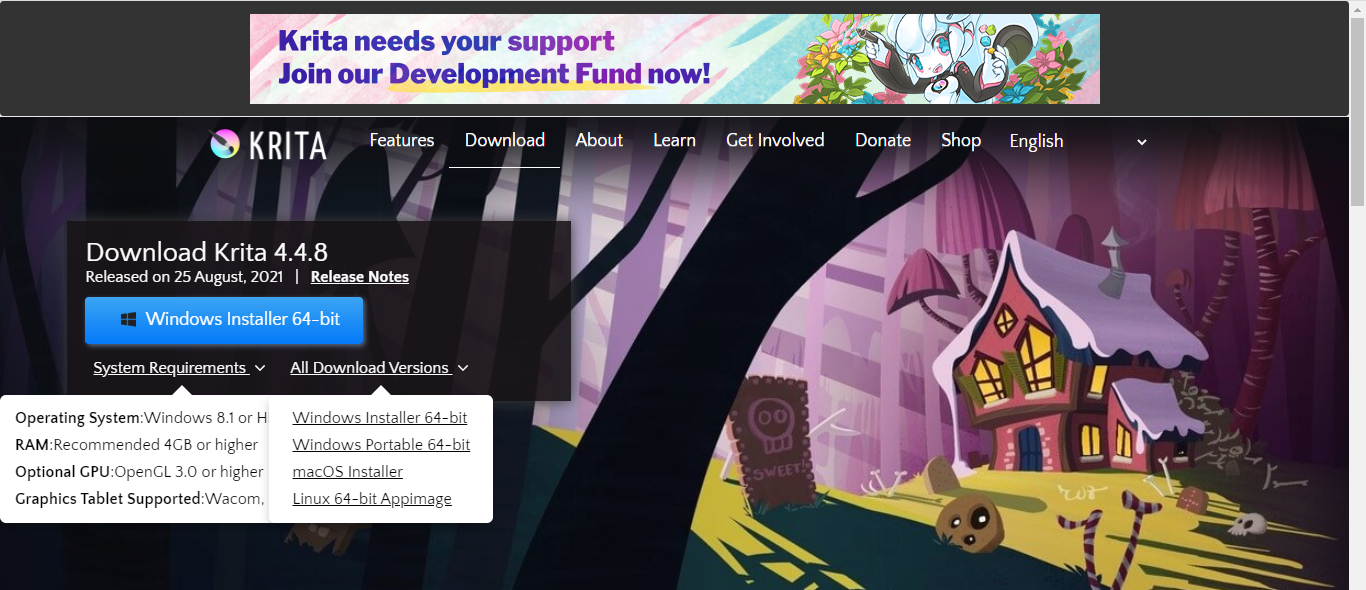
After downloading and launching it. Once it open will you find a lot of initial information to set your first animation, let’s go to them:
- Click on “new file”, just below the Title “Start” and a window will pop up.
- On “Custom Document” set it: width – 1920 | Height: 1080 | Resolution 72 and click on the “Create” button.
- You will be directed to an empty workstation for you to create.
- On the top right corner click on a little square button to open the “workspaces”.
- Click on “Animation” to open the options to edit.
- There you will see the function about form, where to start, how long, how to play, how to add frames, for starters it is recommended to set the Frame rate in “12” and go ahead.
On the “Krita” website you can find on the first page the tab “learn” (on the right side of the download tab). There will be shown tutorials teaching how to start to create, basic concepts, a run-down of all tools available, and much more! That is for sure a good way to see how to make animation videos on a laptop.
I hope I have been a helpful channel for all of you by bringing these contents and options, (a little bit of my own opinion) and I wait to stumble upon your creation out there.