Not knowing how to recover uninstalled WhatsApp can be a problem. Many people uninstall it to free space on their phone’s memory. But then they regret and get worried because they don’t know that restoring WhatsApp can be accessible.
I know how to do that because I’ve accidentally uninstalled WhatsApp, and then I asked myself: after deleting WhatsApp can I recover messages? Well, the answer is YES! I’m going to show you how to do that, today.
In addition to this, I’m leading you, step by step, on how to reinstall WhatsApp and also how you can recover deleted WhatsApp messages on Android. To achieve that, You’ll see how to do a WhatsApp backup.
Learn more…
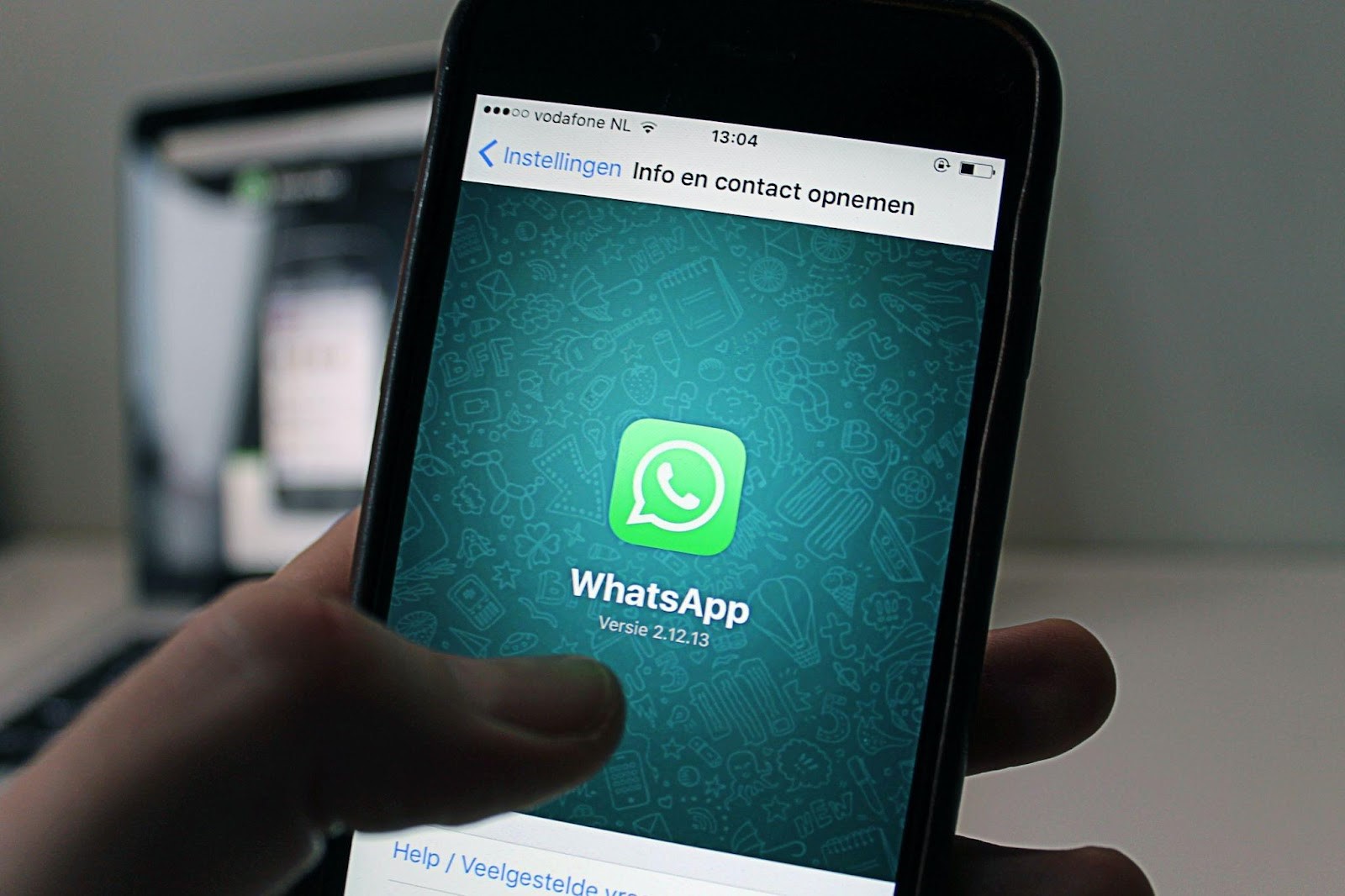
How Can I Get WhatsApp Back After Uninstalling?
Sometimes we have to uninstall WhatsApp to free space or because we got a new phone. In this case, you won’t be able to access your account until reinstalling WhatsApp. You can restore WhatsApp easily on your previous phone or on a new device. Then you just have to enter your phone number to recover your chat history.
But, if you choose to delete a WhatsApp account, you’ll wipe out the message history. Also, you’ll be removed from your WhatsApp groups.
So, if you were wondering if you can get WhatsApp back after uninstalling, the answer is yes. But you must back up your data, so you can restore all your messages after reinstalling WhatsApp.
Usually, WhatsApp stores all chats automatically. But, to make sure you don’t lose any message, you can do the manual backup of WhatsApp messages. It’s important to do that before uninstalling the app, so after redownload you can access all WhatsApp files.
How To Do A WhatsApp Backup On Android
- Open WhatsApp;
- Tap the three dots in the top right;
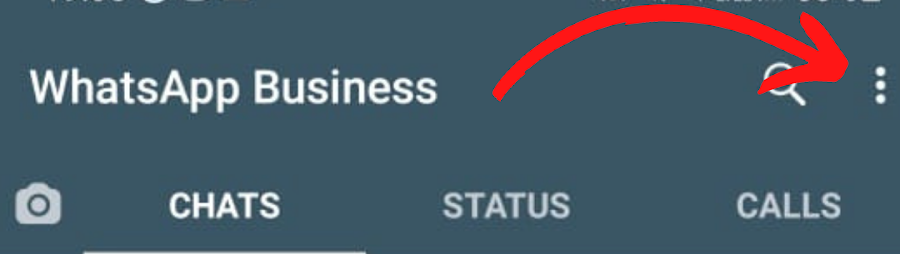
- Then go to “Settings”;
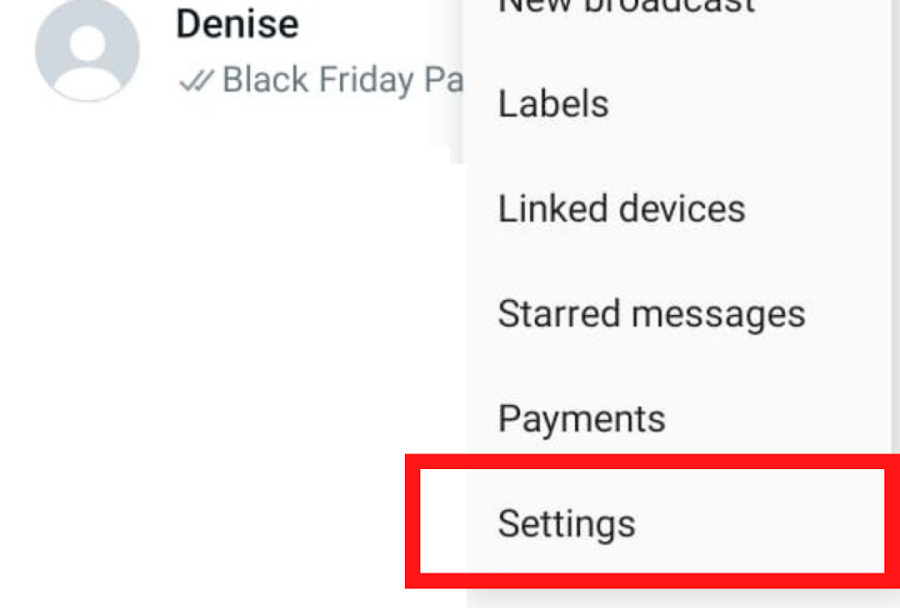
- Tap “Chats”;
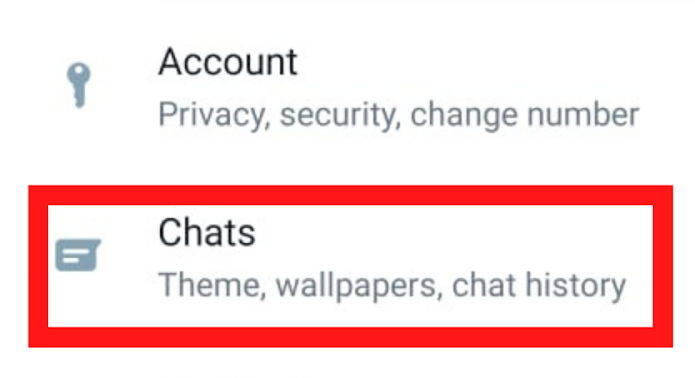
- Tap “Chat backup” at the bottom;
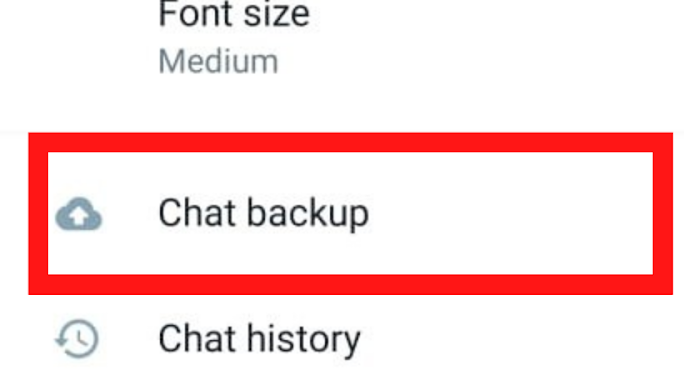
- Configure your WhatsApp backup settings, then tap on “Back Up”;
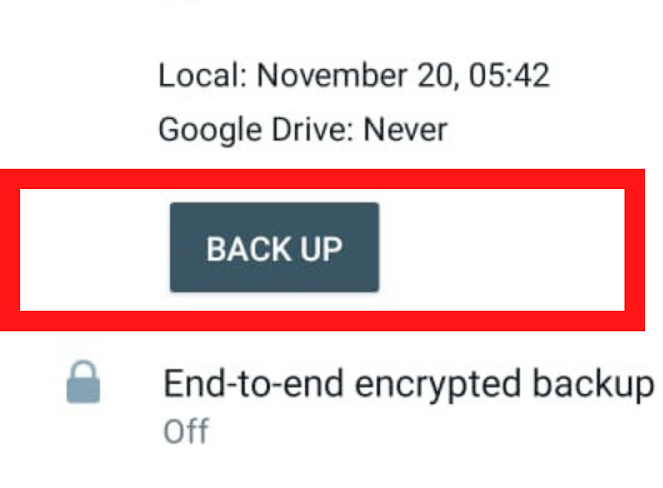
How To Do A WhatsApp Backup On iPhone
- Open WhatsApp and go to the settings option at the bottom of the screen;
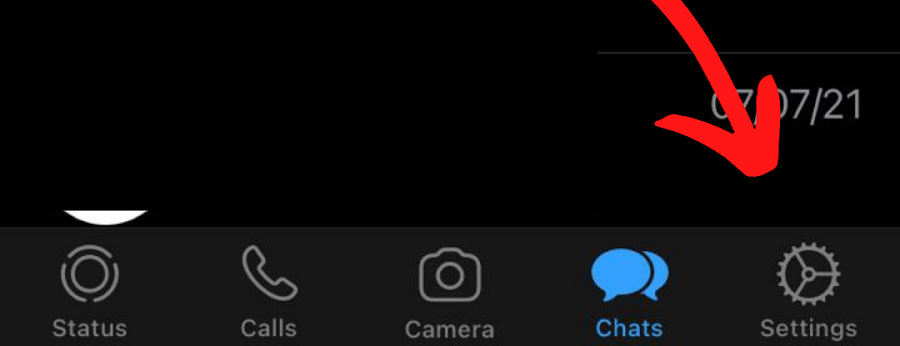
- Go to “Chats”, then tap “Chat Backup”;
- Tap “Back Up Now” and wait.
Done! Now you can uninstall WhatsApp and get it back without any problem.
How Do I Reinstall WhatsApp?
Now it’s time to see how to reinstall your WhatsApp. It’s simple, but it can be a little different process on Android and iPhone, so I’m going to show you how to recover uninstall WhatsApp in each system.
Learn How To Reinstall WhatsApp On Android
After uninstalling WhatsApp from your Android device, just follow the steps below to reinstall it:
- Go to Play Store and search for WhatsApp;
- Tap INSTALL, like the image;
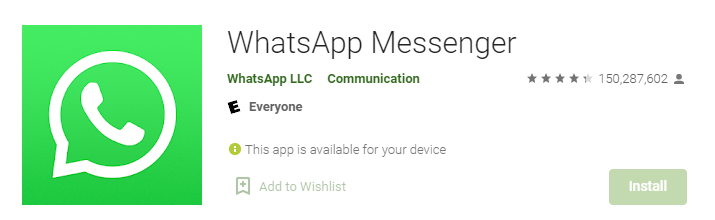
- Open WhatsApp, by touching the app in your device;
- To continue to the next screen, agree to WhatsApp Terms of Service;
- Verify your phone number;
- If you had backed up before, WhatsApp may have found a backup of your chat history. If you would like to restore it, choose Restore.
- Now, type in your name.
That’s it. You’ve just reinstall WhatsApp on Android
Learn How To Reinstall WhatsApp On iPhone
If you own an iPhone and want to know how to recover WhatsApp on your phone, you’re in the right place. Just follow the next steps:
- Go to App Store, then search for WhatsApp;
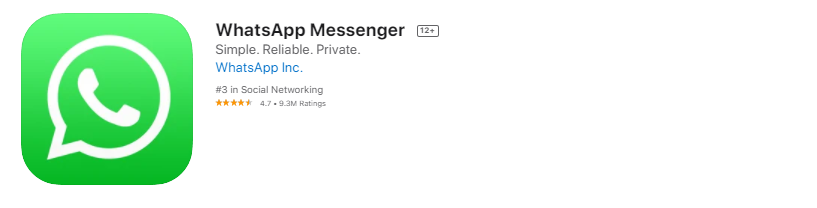
- Tap the little cloud next to WhatsApp Messenger;
- Now, open WhatsApp on your device;
- Just follow the steps above to connect to your WhatsApp profile.
How Can I Recover Deleted WhatsApp Messages On Android?
Now that you have already seen how to recover uninstall WhatsApp, you may be wondering: How can I recover deleted WhatsApp messages on Android? Well, if you’ve backed up your WhatsApp before uninstalling it, you’re OK.
In this case, you can retrieve deleted messages on WhatsApp with Google Play. Check on the steps below:
- Reinstall WhatsApp following the guide on the topic “How Do I Reinstall WhatsApp?”
- Sign in your account;
- When you open the reinstalled WhatsApp, you can see a message to restore your backup. Tap “Restore” and wait;
- Now, tap “Next”;
- Enter your name;
- Select a frequency for your future back up;
- Choose an email account for backup.
That’s it! You have access to the old WhatsApp messages. If your phone is an iPhone, you can follow the same guide. The difference is that the backup is in your iCloud account.
Notes To Be Able To Recover Deleted WhatsApp Messages From Backup
- If you never backed up before, you cannot restore the data when accidentally delete;
- You must be signed in with the Apple ID or Gmail you used to access iCloud or Google account;
- There must be enough free space on your Google Drive/iCloud and device;
- The phone number used for backing up and restoring must be the same. You can’t restore the chat history from another WhatsApp account.
- You cannot select which message you would like to restore. Not only that, but you need to restore the whole files on the backup copy.
- You must restore all files at the moment you reinstall WhatsApp, you cannot recover the backup after that.
Today you’ve seen how to recover uninstalled WhatsApp and also how to recover deleted WhatsApp messages on Android. I hope that I could help you with your backup as well. If you’re still having doubts, check out more articles about how to recover data from your phone.
This article is for information purposes only. It is not linked to the company that offers the service and may be in the article. We do not exempt the reader from seeking information on the company’s official website.