Anyone can accidentally delete a WhatsApp message and ask him or herself what to do now and how to recover deleted WhatsApp messages or: Can I recover deleted WhatsApp messages? And maybe there is a solution to see how to find deleted messages on WhatsApp anyway.
With this in mind,I will bring you some tips on how to recover deleted WhatsApp messages and some tips to bring it back from your device following the methods showing how to restore deleted WhatsApp messages on Android and recover excluded WhatsApp messages on iOS.
Of course I also couldn’t forget to bring some ways to try to retrieve WhatsApp messages on pc and to see how to restore deleted WhatsApp messages.
Learn more…
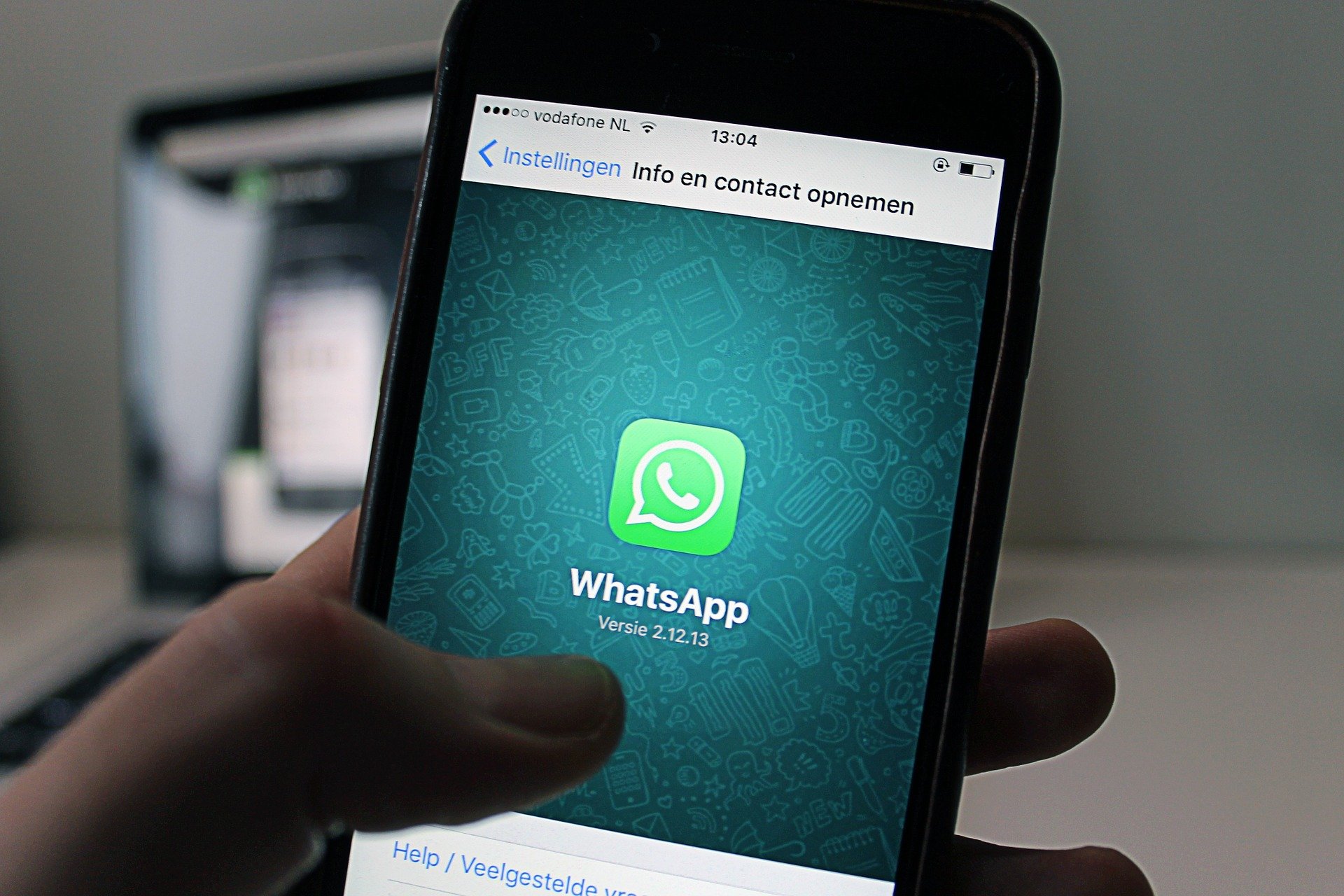
How To Recover Deleted Whatsapp Messages
It is important to mention that before doing any of the following tips about how to recover deleted WhatsApp messages, you remember that you can only restore chats if the backup option has been activated in WhatsApp in the first place.
In other words, if you’ve never backed up your chats, you won’t be able to recover messages or chats you accidentally deleted from your device.
So, before you start to see how to recover deleted WhatsApp messages, it is also important to note that these methods usually involve uninstalling WhatsApp and restoring via the most recent backup. That is, it means that you may lose some messages that you have received between the last backup and the deletion of the chat you want to recover.
Let’s start talking about how to restore WhatsApp backup without uninstalling and you can do that only if you already have the backup activated in your WhatsApp account, for doing that, follow the steps below:
Tap the three dots in the top right, then Settings, after that you must yap Chats, then Chat backup at the bottom. Configure your WhatsApp backup settings.
At the top of the screen you will see the logs of recent backups available, as well as an option to back up immediately. Be sure to do this using Wi-Fi, after all, media backup can use a lot of mobile data.
How To Restore Deleted WhatsApp Messages On Android
In this text, we will try understand how to restore deleted WhatsApp messages on Android to restore deleted WhatsApp conversations by finding the data in the Android device backups see the steps below:
In order to see how to retrieve deleted WhatsApp messages, first you have to go to your phone’s File Manager and then to a folder called ‘WhatsApp’, then ‘Database’. It is in the Database folder that contains the WhatsApp backup files that were stored on the device.
Select the file that is called msgstore.db.crypt12 and rename it to msgstore_BACKUP.db.crypt12. The highlighted file is the most recent backup and the idea of renaming it is so that nothing gets overwritten in that folder.
Once this is done, you will see many other files in this folder with the format msgstore-YYYY-MM-DD.1.db.crypt12. These backups are the oldest you have on WhatsApp; so in that case you can choose and rename the latest one to msgstore.db.crypt12.
In this part you should be very careful, because it’s time to open your phone’s Google Drive, and for that you’ll need to tap the three vertical lines icon, then Backups, and delete the WhatsApp backup. By doing this you force the phone to restore from the backup location.
Then just uninstall WhatsApp and then reinstall it. Configure the App, a message will be sent to you to restore your chats from a local backup, since you don’t have a cloud backup. Click on Restore, with this action you should get the lost messages back.
Recover Excluded WhatsApp Messages On iOS
Normally, WhatsApp messages are not erased from the phone once you delete them, there is a possibility that your messages are still stored in your previous backup and on the device itself. Check the details of the tips below.
So, for you to know what to do to recover excluded WhatsApp messages on iOS first, from the chat history of the person you spoke to, so in this case just ask them to export the chat history from WhatsApp and send it to you. Or even ask him to take a screenshot of WhatsApp messages and send the photo to you.
In case you are not able to recover in the previous way, we can check it in the files in the clouds. This is a very common form of recovery, but backup is required to auxiliate this operation.
This explanation is for when you have the WhatsApp backup linked to your iCloud account so that you can retrieve the messages from the backup that is there (in iCloud), then you will see the steps.
First, make sure you’ve enabled automatic backup found in the ‘Settings’, then, ‘Chat’, then ‘Chat Backup’.
If you have enabled backup, the next thing to do is uninstall WhatsApp, then reinstall and enter your phone number correctly.
Then click on Restore chat history so that you can recover your previously lost WhatsApp messages once you have completed the entire restoration process to recover excluded WhatsApp messages on iOS..
Retrieve WhatsApp Messages On PC
Talking about an option to Retrieve WhatsApp messages on PC. There are ways to try to recover WhatsApp messages on PC using a program called ‘FoneDog Android Data Recovery Tool’. According to the provider, this program will not overwrite data on your device. The mentioned software is compatible with various types of Android devices, Mac or Windows computer. Let’s see how you do it.
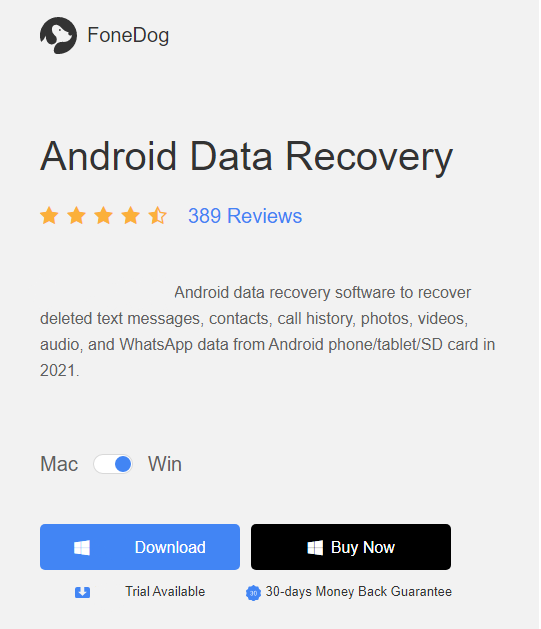
After downloading the indicated application, install it on your computer and the WhatsApp deleted messages recovery process will start, let the data recovery tool run on your computer.
Once the program detects your Android device, it asks you to enable USB debugging. For this, you must enter the operating system of your device and follow the next steps to enable USB Debugging. Once this is done the program will then have the necessary access to scan the data stored on your Android phone that is version 2.3 earlier. To do this, tap ‘Settings’, then ‘Applications’, ‘Development’ and tap ‘USB Debugging’
As soon as you enable USB debugging on your Android device, the ‘FoneDog Android Data Recovery Tool’ program will open a list of files stored on your device compatible with the software.
In this list, select ‘WhatsApp’ and ‘WhatsApp Attachments’ and then click on the ‘Next’ button. After this action, the scanning of the deleted data will start.
Now that you’ve chosen the files you need, you have to release this tool’s access to your device, to perform this action you need to tap the ‘Allow’ button’ in your device screen, after that the application will extract the lost data from your phone. Wait for the process to be completed.
Now that the extraction has finished, these messages that were on your device should appear on your PC screen.
How To Restore Deleted WhatsApp Messages Without Backup
The information has already been given that when you lose your WhatsApp messages it is indicated that the first thing you should do is the backup, but there are still some people who are not used to doing the backup,so in this case,I’m going to show how to restore deleted WhatsApp messages without backup.
So while it’s about how to restore deleted WhatsApp messages without backup, let’s check how it works on iOS.
In case you lose WhatsApp messages and want to see an option to Recover excluded WhatsApp messages on iOS from your device, there is a chance you can recover them, because the messages that are deleted from WhatsApp are not instantly removed when you delete a message, this is because the iOS system keeps them in it until new files replace them.
This means that the first recommended thing to do is stop using your phone and stop the Wi-Fi (or cell phone) connection to avoid overwriting new data, so you have a better chance of recovering deleted WhatsApp messages on your phone. So, to see how to read a deleted WhatsApp message someone sent you on iOS follow step by step.
Once you have installed this app to retrieve deleted WhatsApp messages called ‘iPhone WhatsApp Recovery’ connect your phone to your computer using a USB cable and launch the program, then tap ‘Recover’ located on the left panel.
Once the program detects your device, you must click ‘Start Scan’ on the interface to have your files scanned. There are some onscreen instructions that you can follow to enter scan mode.
After performing the previous steps, click on WhatsApp in the left window, if you prefer you can also select the attachments that are available, view the message and click on ‘Recover’ located at the bottom to start the WhatsApp recovery process.
Now, it’s time to see How to restore deleted WhatsApp messages without backup on Android
Here you’ll make a suggestion about the ‘iMyFone D-Back’, this is an app to retrieve deleted WhatsApp messages. And below you will see how it might help you.
Here you’ll have the iMyFone D-Back app as an option to recover
Download and install the application on your PC, open the application and a pop-up will appear asking you to install the latest drivers. Click “OK” and wait while the installation is finished, after that
Choose “Recover from phone”, and connect your phone to your computer.
The program will automatically detect your device, as soon as this step is completed, you will have to enable the USB debugging mode. It is highly recommended that you use the tutorials that should appear on the screen so as not to commit any wrong act.
It is important for you to know that you will need to root your smartphone so that you will be able to access the data that you can recover.
Now that this has been cleared up, go to “Device Ready to Scan” and choose either a “Quick Scan” or a “Deep Scan”.
Select the data you want to verify.
Click “Next” and wait for the scan to complete.
Now you can recover deleted messages and other data from WhatsApp, in this program you can see the deleted files by a slider that is there for “Show only deleted items”.
Select the messages and/or other files you prefer click on “Recover” in the lower right corner to restore them.