Now there are a lot of ways to talk thru video call with the ones you love or with your job partners. If you want to delete your Skype account, in this article you’ll learn how to do it.
Here we will guide you on how to remove your Skype account on your phone, in the most practical way! Continue with us in this reading, so you can get your questions answered.
And then we’ll explain you how to close your Skype account on your PC. Another very practical option for those people who like to use the desktop. Follow our step by step and check out our tips!
Last but not least, if you’re wondering: can I recover my Skype account after deleting it? To delete your Skype account is very practical, just like how to delete an account.
Good reading!
- How To Delete Skype Account
- How To Remove Skype Account On Phone
- How To Close Skype Account In PC
- Can I Recover My Skype Account After Deleting It?

How To Delete Skype Account
Before explaining to you how to delete your Skype account, we need to tell you that first you must resolve your subscriptions in Skype. If you want to request a refund for any Skype subscriptions that you haven’t used, now might be your chance.
Either fill out the online Cancellation and Refund form or live chat with Skype’s support staff before deleting your account.
If you purchased a Skype Number where people can ring you, it’s worth cancelling it before closing your account. Select Skype Number in the Manage Features section, then click Settings and then Cancel Skype Number.
Your Skype Number will remain active until its expiry date, after which Microsoft will reserve your Skype Number for 90 days.
If you use Auto-Recharge to automatically top up your Skype balance when needed, go to Account Details, then Billing & Payments, then Disable under the Auto-Recharge tab right next to Status.
How To Remove Skype Account On Phone #How-To-Remove-Skype-Account-On-Phone
How To Remove Skype Account On Phone
Follow these steps to remove your Skype account on phone or any other device:
Step 1: Sign in to your Skype account at site Skype in a web browser.
Step 2: Scroll down to the bottom of the webpage and click Account settings under the My Account heading.
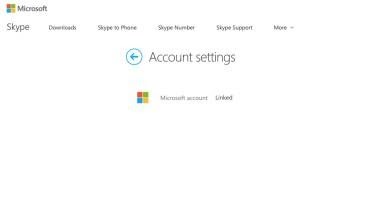
Step 3: Next to your Microsoft account, click Unlink.
Step 4: Select Continue when a confirmation message appears.
Step 5: You will have to cancel any Skype subscription or recurring payments.
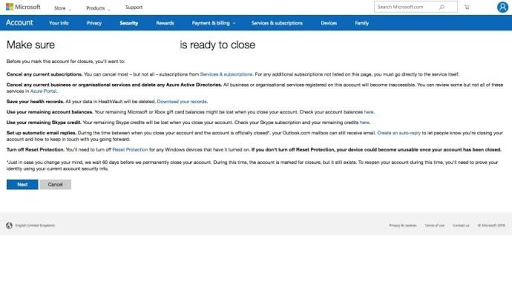
Step 6: By now, all Skype subscriptions should be cancelled and all recurring payments removed, realisng you up to contact Skype Customer Service and inform them that you’d like to close your account.
Step 7: Go to Skype’s account closure page. Ensure you’re logged in with the account you want to close. Click Next.
Step 8: In the Select a reason drop-down list, pick the reason you’re closing the account.
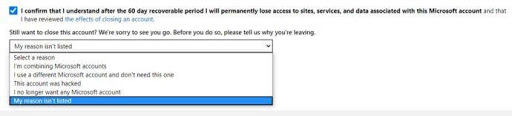
Step 9: Select Mark account for closure, and you’re done!
How To Close Skype Account From My PC
To close your Skype account from your PC you need to follow exactly the same process we taught you before, open a web browser and make it step by step.
Can I Recover My Skype Account After Deleting It?
You can recover your Skype account after deleting it. Skype gives you a 60-day deliberation period to mull over whether you truly want to quite the video-calling platform for good.
Once those 60 days have elapsed, you’ll be rid of your Skype account for good. If you do have a change of heart and want to rescue your account from the jaws of internet abyss, all you have to do is sign back in to cancel the closure.