WhatsApp is a messaging app that allows users to call each other, send messages, voice notes, and media using WiFi. Unlike some other platforms, WhatsApp does not require SMS or MMS services. As long as you have WiFi or mobile data enabled, you can use the multi platform application. However, it’s important to note that while WhatsApp operates via the internet, it requires users to add contacts using their phone numbers. Thinking about this subject I’ll show how to download and use the Whatsapp app.
One of the reasons WhatsApp is so popular is because it allows users to communicate without safety concerns. The app ensures that through end-to-end encryption. In an age where security is more important than ever before, WhatsApp allows users to have peace of mind when contacting their friends, family, and business associates.
Statista reports that as of January 2021, WhatsApp bagged approximately two billion users every month. Thirteen million users downloaded the app in April 2021 alone. So, why exactly is the WhatsApp app so popular, and how does it beat other popular messaging apps like Facebook Messenger and Telegram?
Read this guide to see more about the app. You’ll discover how to download and use WhatsApp on Android and how to download WhatsApp on iOS, how WhatsApp Business works, how to create groups on WhatsApp, and more.
Learn more…

WhatsApp App: How to Download and Use
Whether you want to download and use WhatsApp chat on Android, iOS, or PC, we’ve got you covered. Check out the detailed instructions below to get started.
Download And Use WhatsApp On Android
To download and use WhatsApp on Android smartphones, you have to visit the Play Store and download the application. Type “WhatsApp” into the search bar and search for the WhatsApp Messenger app.
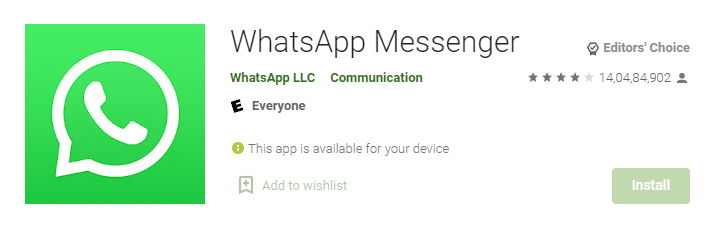
Upon pressing the install button, a dialogue box will ask for permissions required to run the app. Accept these to start the download process. Once downloaded, you can open the app, enter and verify your phone number, and start talking to contacts who also use the app.
Download And Use WhatsApp On iOS
The process to download and use WhatsApp on iOS is relatively similar. Instead of visiting the Play Store, you have to visit the App Store. From there, follow the same steps to download and set up the app and start chatting.
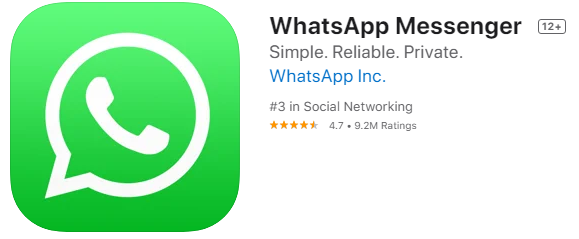
WhatsApp App For PC
WhatsApp use isn’t restricted to smartphones. WhatsApp Web is available for use on Pcs as well as iPads and Android tablets. Beginners may think that WhatsApp Web sounds complicated, but this could not be further from the truth.
In fact, it’s extremely straightforward to set up and can be used without having your smartphone on your person. As long as it’s nearby, you can use a mirror version of the mobile app on other devices.
How To Download And Use WhatsApp Web
If you’re new to WhatsApp Web, follow these steps to download and use the WhatsApp web:
- Open your web browser (Google Chrome, Firefox, etc.) and go to the WhatsApp website.
- Scan the QR code that pops up on the screen from your phone. On Android devices, you can do this by tapping the three dots to open settings and select WhatsApp Web. On iPhones, simply tap Settings and then select WhatsApp Web.
- Once you scan the QR code on the screen, WhatsApp Web will open and be ready for use.
It’s important to note that for WhatsApp web to work, you will need to have your smartphone nearby. Additionally, both your phone and computer should be connected to the internet to use the WhatsApp web scanner and app to work.
How To Download And Use The WhatsApp App For Pc
If you don’t want to use WhatsApp on your browser, don’t worry. There’s a desktop version you can download and use with ease. Simply visit the Microsoft Store or the Apple App Store to download the app. go to the WhatsApp website and click on the download for either Windows or Mac. You can then open the downloaded file, install it, and scan the QR code to start using the app.
How To Create Groups On WhatsApp
Chatting one-on-one is fun, but you may also want to learn how to create groups on WhatsApp. These allow you to talk to multiple people at once and can accommodate 256 people at a time. Follow these steps to set up a group on the WhatsApp app.
- Just as you’d start a chat with a single contact, tap the “New Chats” icon.
- Tap the option for “New Group.”
- Add members to your group using your contact list. You can add up to 256 members to each group.
- Add a subject and an optional icon and tap “Create.”
You should note that groups have various settings, including allowing only admins to type, allowing all participants to type, and more. In addition to texting and sending media, you can also voice call and video call those in your group. However, note that this is limited to eight participants at a time.
How WhatsApp Business Works
The WhatsApp app is primarily known for socialization, but it has slowly made its way into the business world. WhatsApp Business is designed for business accounts to connect with their customers. Built with small businesses in mind, WhatsApp Business lets account owners do a lot of things, from showcasing their products and services and messaging customers to creating automated responses for contacts.
That being said, WhatsApp Business isn’t limited to small businesses. Medium and large businesses have also found success on the platform. In addition to providing customer support and answering questions, businesses can also use WhatsApp to broadcast important messages, offers, and announcements to their customers.
Now that you’re more familiar with the WhatsApp app, you can start using it. Whether you’re using it for social purposes or setting up a business account, follow our instructions to set up your profile and start benefiting from the platform. Good luck!