If you have a lot of friends on Facebook and you’re a chat person, your inbox can get out of control. Thankfully you don’t need to spend hours getting rid of unimportant messages. Let’s discuss how to delete messages on Facebook Messenger, so you can finally clean up your inbox.
Facebook is a globally used social media channel that keeps all your private conversations in your inbox until you decide to bid farewell to them. Whether you want to delete specific text messages or get rid of entire conversations, you need to know how to delete Facebook messages on the specific device you’re using.
First off, we’ll discuss how to delete Facebook messages on desktop for people who use the social media channel via websites on their computers or laptops.
Additionally, for people who prefer Android systems, we’ve prepared a step-by-step guide on how to get rid of messages on Facebook Messenger on Android.
Lastly, if you’re an iOS user, you’ll learn how to delete Facebook messages on iOS.
Without further ado, let’s find out how to delete Facebook messages!
Learn more…
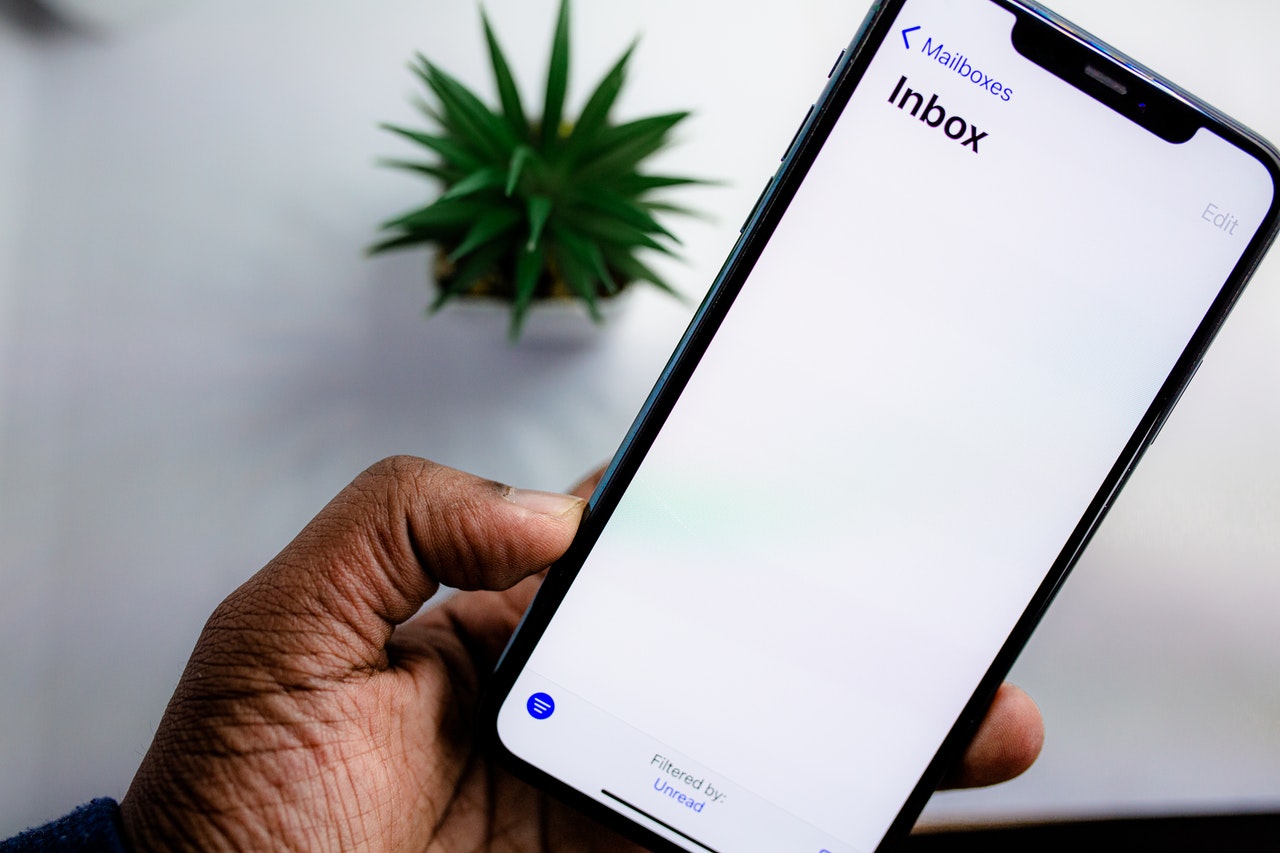
How To Delete Messages On Facebook Messenger
Before I bought my mobile phone, I used to use Facebook on my computer. One thing that often bothered me was how to delete messages on Facebook Messenger.
Then, one day, I found a way to do it.
Now, I’m going to share it with you because I know there are some people who prefer using Facebook on their computers even though mobile phones are the go-to devices for the modern generation.
If you’re using Facebook on your computer or laptop, deleting messages can be accessible.I’ll explain step-by-step. Whether you want to delete entire conversations or specific messages, get ready to take notes.
For Deleting An Entire Thread
Follow the steps below.
Step 1
First and foremost, you need to go to the Facebook website and log in to your account.
Step 2
Spot the messenger icon on the upper right corner and click on it. A dropdown of your chats will appear.
Step 3
Select the “See All in Messenger” option on the bottom left of the dropdown list.
Step 4
To delete an entire conversation, move the cursor over it. You will see three horizontal dots to the right of the user’s name. Click this icon to get another dropdown menu.
Step 5
From the available options, choose “Delete”.
Step 6
As soon as you hit “Delete”, Facebook will give you three options: Cancel, Hide Conversation, and Delete. Select “Delete” to continue.
For Deleting Specific Messages
Follow the steps below.
Step 1
Open the conversation you want to delete a message from.
Step 2
Move the cursor over the message you want to get rid of until three horizontal dots appear.
Step 3
Click on the dots icon and select “Remove”.
For Deleting a Message You Sent by Mistake
Did you know you can remove a message for everyone or yourself after hitting the “Send” button?
Facebook gives you this option if it’s been less than 10 minutes since you sent the message. You have to do is:
Step 1
Tap and hold a message that you want to unsend.
Step 2
From the popup, select “Remove”.
Important: Once you unsend a message, the user on the other end of the conversation will be able to see that you have removed a message. Rest assured that the content will be gone for good. If 10 minutes or more have passed since you hit the “Send” button, you will be able to remove the message for yourself only.
How To Delete Messages On Facebook Messenger On Your Phone
Whether you are an Android or iOS user, you can delete messages on Facebook Messenger on your phone.
For Deleting an Entire Thread for Android Users
If you want to delete Facebook messages on an Android phone, follow the steps below.
Step 1
You must have the Facebook Messenger app installed on your phone. Open the app and enter your username and password to log in to your account like you normally do.
Step 2
If you wish to delete an entire conversation, tap and hold down the thread. A popup will appear.
Step 3
Click on “Delete” with a red trash can.
Step 4
Facebook will ask for your confirmation to delete the entire conversation. Respond with “Yes”.
For Deleting an Entire Thread for iOS Users
Follow the steps below.
Step 1
Download the Facebook Messenger app for iOS if you haven’t already. Open the app and sign in to your account.
Step 2
Search for the conversation you want to delete and swipe it to the left.
Step 3
From the options that appear on your screen, choose “Delete” with a red trash can.
Step 4
Since it is accessible to swipe a conversation by mistake, Facebook asks for confirmation before sending the selected thread to the trash. Confirm that you want to get rid of the messages.
For Deleting A Single Message On Android
Follow the steps below.
Step 1
Open the conversation and select the message you want to delete.
Step 2
Click on “Remove” at the bottom of the screen.
Step 3
Facebook Messenger will give you two options: “Remove for You” and “Remove for Everyone”. This is when you decide to delete the message within 10 minutes of sending it.
Step 4
Click on “Remove for Everyone” or “Remove for You”.
Step 5
On Android, Facebook Messenger asks for confirmation before deleting the message. You will have to choose “Remove” again to finally get rid of the content.
For Deleting a Single Message On iOS
Follow the steps below.
Step 1
Select the conversation you wish to remove your message from.
Step2
Tap and hold down the message you want to delete.
Step 3
Click on “Remove” at the bottom.
Step 4
When asked to choose between “Remove for Everyone” and “Remove for You”, tap on the desired button.
Please note that you won’t get a final prompt on your phone before the selected message is trashed. So, make sure you really want to delete the message before you tap “Remove”.
Also, as mentioned earlier, Facebook Messenger allows you to remove a message for everyone only if 10 or fewer minutes have passed since you sent it. If you remove a message for yourself, the other person in the conversation will still be able to see it.
If you choose the “Remove for Everyone” option, the message’s content will be removed from their chat box as well. They will be able to tell you have removed a message, though.
This feature was launched by Facebook a couple of years ago and is definitely one of the best ones.
We hope the instructions on how to delete messages on Facebook messenger are clear. Whether you are a desktop, Android, or iOS user, you can now choose which conversations to keep in your inbox. You can also quickly remove messages you regret sending.