How to delete apps is an important issue because it’s not unusual that people accumulate apps on their cell phones or/and computers. It’s possible that the more time passes this accumulation of information in our devices can cause a malfunction due to the excess of space occupied improperly.
With that in mind, I came here to bring some methods to do it, but before we start I wrote about why that’s important with a piece of advice on the first topic of how to delete apps.
Then, we will directly inform methods that help Android cell phone users in the titles how to uninstall apps on Android and how to delete apps on Android that came with phone. To try to help those who need to know how to take out this application that is no longer being used and just stay there taking up memory space.
Apple users will also have their place reserved here for we talk about how to delete apps on iPhone and how to delete apps on iPad. After all, we want our devices to work well and only with the apps we want.
But how to uninstall apps on Windows 10? And how to uninstall programs on mac?. We certainly can’t leave computer users out of this, whether it’s Windows or Apple, after all, we need to know how to get our machines running smoothly.
And finally, let’s also discuss the methods available for those who have their Apple Watch in the title “How do I delete apps on my Apple watch”.
Once everything is explained here let’s together understand how to uninstall apps that don’t interest us anymore.
Learn more…
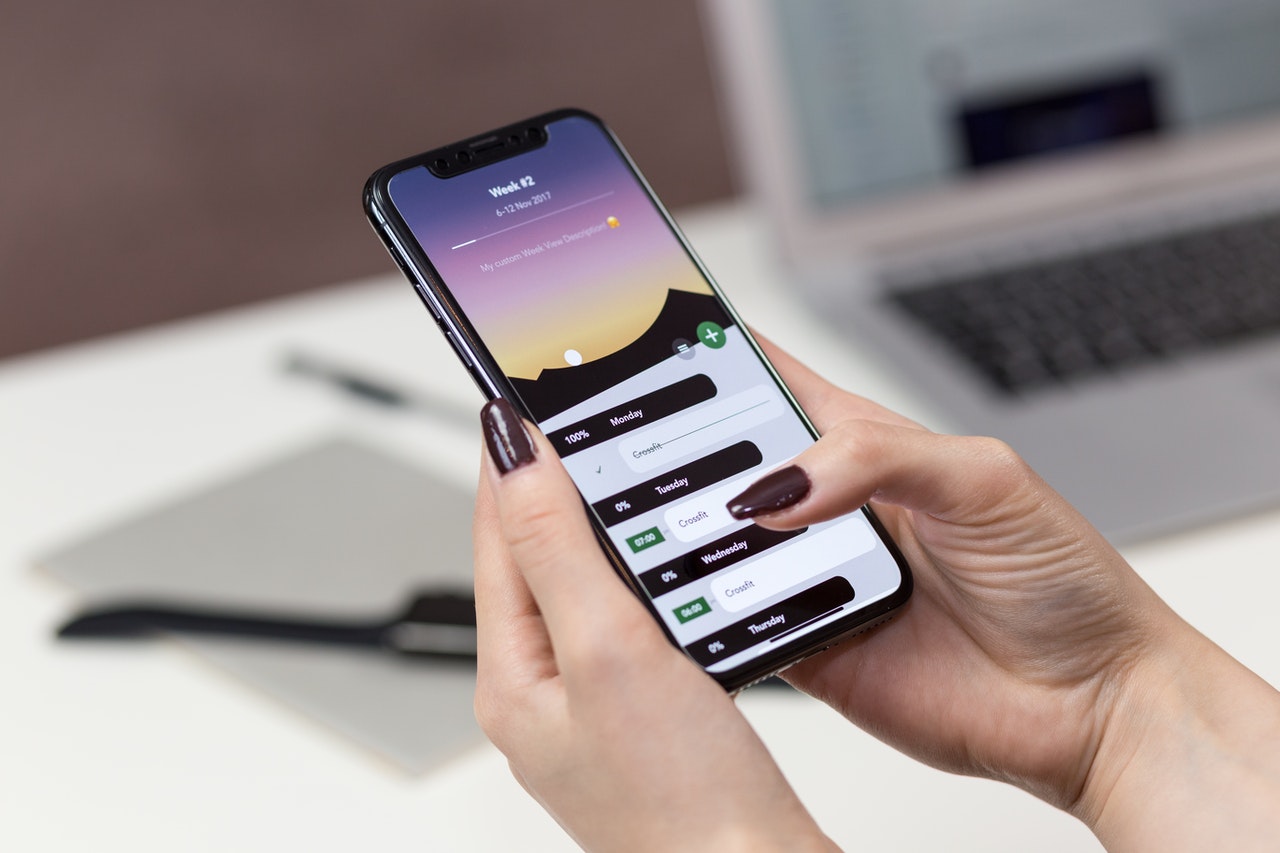
How To Delete Apps
Apps are wonderful things and learning how to delete apps is also important and you can imagine why. It is accessible when we have them at our fingertips and are useful to us even if they take up some considerable storage space on our devices, but some may fall into disuse or we simply don’t want it anymore for other personal reasons.
One of the problems about it is because managing the storage of our devices is something that needs to be done at some point (although we always put this kind of thing to be done tomorrow) to ensure it works properly and take out things we no longer use (some have been so long that we didn’t even remember anymore).
Here’s the tip for you to spend a few minutes to perform the action of “cleaning” your cell phone or/and computers of things that no longer serve you.
How To Uninstall Apps On Android
This is an exclusive topic for Android users who want to know how to uninstall apps on Android. Nowadays it is natural to accumulate applications including those that come on the Android phone itself, as it is also natural that over time they fall into disuse or are replaced by others that serve us better.
And without taking too long, I’m going to show you two different methods about how to delete apps on Android in order to execute this action that can help you to save some space on your Android phone. Ready, so, let’s go! This is the first method:
- On your mobile screen where the apps are located, you will press and hold the icon of the app you want to uninstall.
- A shortcut will appear in the application itself with three options: “Share”, “Info” and “uninstall”
- Select “uninstall” and a dialog box will appear with two options: “Cancel” and “uninstall” Press the “uninstall” button.
- With this action, the selected app must be instantly removed from your phone.
Another method is very similar but there is a difference. I’ll present this other one because they’re different types of operating systems on Android phones that can operate in a different way. And here is the tip.
- From the main screen press on the application, you want to uninstall
- When holding down a trash icon will appear at the top of the screen.
- Slide the app you’re pressing into that trash.
- When you drop the chosen app’s icon into this trash your app will be removed.
How To Delete Apps On Android That Came With Phone
When we think about how to delete apps on Android that came with phone, first it’s essential to know that certain default apps can be useful or something useless sometimes, it depends a lot on the user and their needs.
This needs to be checked because we can also disable the use of these apps with the intention that they don’t run unnecessarily and take up important space for other more useful apps.
The important thing is we understand how to delete apps on Android that came with phone, and here I will show you a method for you to apply and thus try to help you eliminate these default apps that come on the phone without anyone asking if we want to or not. Follow the steps:
- First, go to “Settings”.
- Then choose the option “Apps” and then “Manage app settings”
- Choose the app and press the “Uninstall” button.
- If you don’t have the “Uninstall” option, choose the “Disable” option.
- The “Disable” action will at least prevent this app from running on your phone.
How To Delete Apps On iPhone
Here we gonna understand how to delete apps on iPhone possibly we are accompanied by apps of almost zero use for us this is natural, the problem is because the updates take up memory space and stay there occupying visual space on our phones.
Naturally like all systems of all devices (that I know of) it also comes with pre-installed apps, but it is important to note that iPhone does not force you to be with every app as it does with Android. That’s right, the only pre-installed apps you need to have are “Safari and “Messenger”.
Now it is time to see how to uninstall apps on iPhone with a method in these steps to reach your goal, Let’s go start to clean out iPhone:
- The first thing is to see how to remove apps from iPhone, you go to your home screen and press your finger on the app you want to uninstall.
- When performing this action, all icons will be “shaking”.
- a small “x” will then appear on the upper left side of each visible app.
- tap the “x” to uninstall the icon you want (remembering that each uninstall must be done individually).
- Once this is done, the following message will appear: “Delete App? – Deleting this app will also delete its data”.
- To continue with the uninstall press “Delete”
If you change your mind, go back to the App Store and install again.
How To Delete Apps On iPad
Now let’s talk about how to delete apps on iPad. The iPads have proven to be useful for several differentiators and memory is one of them, but the Applications on the other hand is getting heavier and heavier. We are left with the alternative of uninstalling applications that are not being used.
The method is similar to that of the iPhone as described in the topic of how to delete apps on iPhone but I will emphasize a question of versions that can modify the method to be able to uninstall applications that no longer interest you. So if your iPad version is older than iOS 11, you can follow the steps in the previous topic.
I will demonstrate here the method that is applied to iPads that have the iPad version 14 – 2018 and even the iOS 13 version. Let’s go!
- Press the app you would like to remove.
- After a few seconds, the apps will start to shake.
- Click on the “x” that will appear at the top left of the icons and press this “x” on the chosen icon to be uninstalled.
- After that, the following options will appear: “New in my tasks”, Edit Home Screen”, Share App” and “Delete App”
- Press the option: “Delete App” and that’s done.
How To Uninstall Apps On Windows 10
Let’s see now how to uninstall apps on Windows 10. If you’ve made it this far, it’s possibly because you have some unwanted program in your Windows 10.
Let’s think about cleaning our hard drives of those applications that we’ve identified are no longer useful. I’m going to start with an available method about how to uninstall programs on Windows 10 to begin our mission to erase these programs.
- The first thing to do is click the “Start menu” button located at the bottom left of your computer screen.
- Then after clicking on it, look for the program you want to uninstall.
- As soon as you find the program you want to remove, click on it with the direct button on your mouse.
- This will open a few options, where the “Uninstall” option will be the third option.
- Click on “Uninstall” and confirm by clicking on “Uninstall” again.
- After this action, the program app will disappear and won’t be on your computer anymore.
How To Uninstall Programs On Mac
For those who have a Macbook, I will also talk about how to uninstall programs on Mac. It’s no different for Apple users who need to delete those programs that have become obsolete.
Below I will share two methods about how to uninstall apps on mac for you to try to perform this operation and try to remove from your device the programs that are taking up too much space and are less useful.
Method 1
- Let’s get started by clicking on the “Launchpad” icon located at the bottom of your MacBook represented by a rocket.
- Press and hold the “option” key (what is between the “control” and “command” keys) on your keyboard or click and hold on to the app until this app jiggle (other apps are going to jiggle too).
- Press the “x” that will appear next to the app or you want to remove.
- A message: “Are you sure you want to delete the application?”(here you are shown the app name you had selected”?)
- Then click on the “Delete” button to confirm and that’s done.
Method 2
- Here the tip to know how to remove programs from mac is to identify the app you wish to remove.
- Click on it and drag to the “Trash” icon what is the low right corner among the “dock”
- A message: “Are you sure you want to delete the application?”(here you are shown the app name you had selected”?)
- Then click on the “Delete” button to confirm and that’s done.
How Do I Delete Apps On My Apple Watch
Of course, we will also bring information for those who are wondering how to delete apps on the Apple Watch. For those who have an Apple Watch and would like to remove some app that has become unwanted.
- The first action to remove an app from your Apple watch is to click on the digital crown to open up the app menu
- Once the screen shows the apps you have tap and hold on the app you want to delete.
- The apps will start shaking.
- Tap on the “x” icon next to the app that you wish to uninstall.
- After that a new screen you be shown with the message: “Are you sure you want to delete (here you be shown the app name you had selected”?) and the buttons “Delete App” and “Cancel”.
- Click on “Delete App” and it will be removed.
Another possible way about how to uninstall apps is to see this tip about how to delete apps on the Apple watch with the iPhone. Follow these few steps to get it.
- On your iPhone, tap on the “Watch” app
- Scroll down to see the list with all apps installed in your Apple watch.
- Find the app you want to remove and tap on it.
- On the next screen deselect the app and that won’t be on your Apple watch after that.